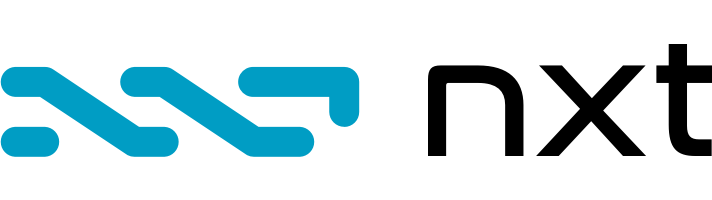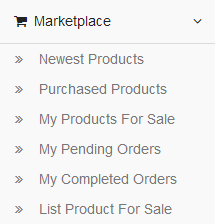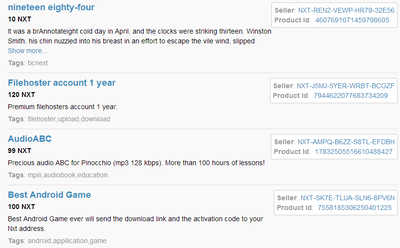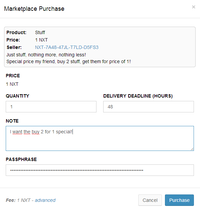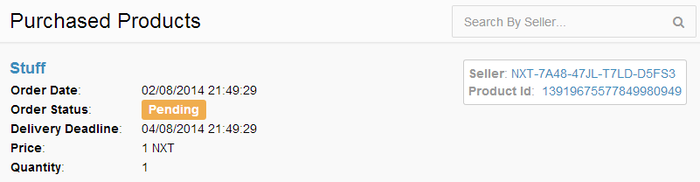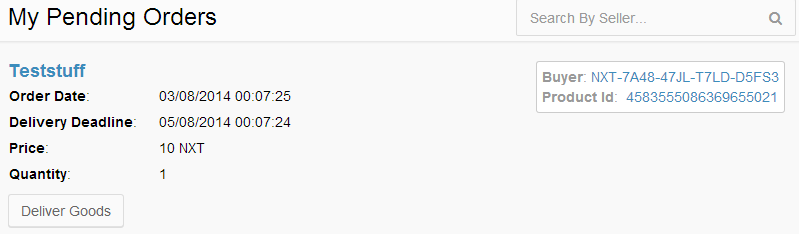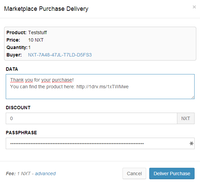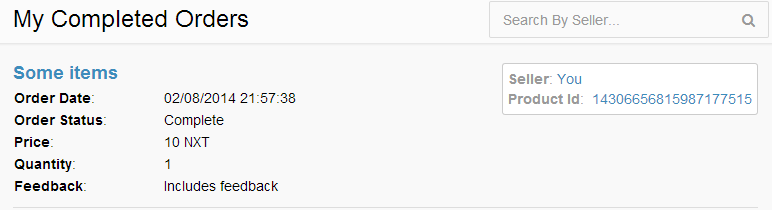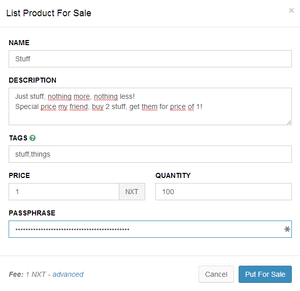Marketplace
Description
The Nxt Marketplace is an open decentralized store for all digital goods. You may sell or purchase software, music, video or any other kind of digital good here. In a way, it’s like purchasing an electronic product from Amazon or eBay, you browse the available products, you place an order and the seller will send you information of how to download the good (usually a link) inside NXT system.
Accessing the Nxt Marketplace
In order to use Marketplace you must be running Nxt client version 1.2.2 or later. And the block height must be at least 210,000. If you do not know how to install the Nxt client, check out the getting started page or the common problems and resolutions page in case you are having problems.
Quick guides
Buying on the Marketplace
Ok, so you don’t want to read the whole manual just to buy something on the DGS. Here’s a short description with the most essential info on how to do it:
- Click the menu ‘Marketplace’ and then ‘Newest Products’, you will now see a list of goods that are for sale.
- When you’ve found the product you wish to purchase, click the name and in the pop up, enter quantity, delivery deadline (how long you are willing to wait for seller to deliver until the transaction is cancelled), note (optional) and your passphrase. Double check the price and then hit the purchase button.
- The order has now been placed in the “purchased products” menu, and here you can see the order status.
- When the seller has delivered the good, it will show as “Order Status: Complete”.
- Click the name, and in the pop up window, enter your passphrase and press ‘decypt’ to see the message from the seller.
- The message should contain information on where you can fetch your digital good, congratulations!
You now have the option of leaving feedback to the seller (it is private, i.e. only the seller will be able to see it). Press the “give feedback” button, enter your feedback and your passphrase and hit ‘submit feedback’ and you’re all done!
Selling on the Marketplace
Here’s a short description with the most essential info on how to sell a digital good:
- Click the menu ‘Marketplace’ and then ‘List Product For Sale’.
- In the pop up window, enter a name, description, tags (optional), price (per good), quantity of goods available and passphrase. Then hit the ‘put for sale’ button.
- After your listing has been included in a block (usually happens after 1-2 minutes), it will show up in the ‘Newest Products’ menu. Now all you need to do is wait for buyers.
- When someone has placed an order to buy a good from you, it will show up in the ‘My Pending Orders’ menu. Go here and press the ‘deliver goods’ button.
- In the pop up window, enter your passphrase to decrypt the message from the buyer. Then enter details on how the buyer can download your digital good in the data field, enter discount (optional) and your passphrase. Last, hit the ‘deliver purchase’ button to finalize the purchase.
- You can now see the completed order in the ‘My Completed Orders’ menu. Here you can see if the buyer has sent you feedback and you may also refund purchase.
The Interface
With the server running, access the Nxt interface of your client by visiting http://localhost:7876/ (or https://localhost:7876/ if you have enabled SSL). On the sidebar, click the menu Marketplace, this will give you access to the following options:
| Newest Products: Here you can browse, search and buy products in the marketplace. If you are looking to purchase a digital good, this is the right place! |
| Purchased Products: This page will list all your previously purchased products. |
| My Products For Sale: Lists the items you are selling in the marketplace, and gives you the ability to update some properties of your sales. |
| My Pending Orders: Here you will see pending orders from users who wants to buy your digital goods. |
| My Completed Orders: Shows all orders which has been delivered and if you got feedback from your customer. |
| List Product For Sale: A window will pop up allowing you to list a new digital good in the marketplace. |
All digital goods are listed in date order, showing the newest entry first. Every entry has a Name, Price, Description, as well as a Seller account and a product id. Optionally, an entry might also have a tag, which is keyword(s) to help describe what kind of product that is being listed.
By clicking on the name, you will be able to purchase the item on the market.
| Quantity: The number of items you wish to purchase, mandatory field. When updating the quantity the price will automatically be updated to reflect the total cost. |
| Delivery Deadline: How long (hours) you are willing to wait before the purchase gets automatically deleted unless the seller has delivered the good, mandatory field. |
| Note: A free text field, which only the seller will be able to read since it will be encrypted, optional field. |
| Passphrase: Enter your passphrase, mandatory field. |
When you are done with your purchase, the money you’ve paid will be held in escrow by the nxt blockchain until either the seller has delivered the good and the seller gets the money or the delivery deadline has passed, which will refund the money to you.
This section will show all your previous purchases, including those who are completed and those who are in progress.
| Order Date: Date when you submitted the purchase. |
Order status:
|
| Delivery Deadline: If the seller has not delivered the good by this date, the purchase will be cancelled (only shown when order status is not complete). |
| Price: The price you paid for the good(s). |
| Quantity: The number of items you purchased. |
| Feedback: Indicates if you sent feedback or not (only shown when order status is complete, and you sent feedback). |
The items you are currently selling will be shown on this page. Here you can also change the price or quantity of any product or delete the product entirely from the marketplace.

In order to change the price of a product, click the ‘Change price’ button, and you will see a pop up window where you specify new price (mandatory) and passphrase (mandatory). Once you hit ‘change price’ – button it will be submitted.
Change quantity works the same way as change price, specify new quantity (mandatory) and passphrase (mandatory) and hit ‘change quantity’ and your update will be submitted.
Delete is even simpler, as it only requires your passphrase (mandatory). Once you hit ‘delete my item’ it will be removed from the ‘newest products’ menu option.
Once a user buys one of your goods, and the order is pending, you will see that buy order under this menu item. Each pending order includes information about the product you are selling:
| Order Date: the date and time when the buyer placed the order. |
| Delivery Deadline: the date and time when the order will be automatically cancelled it not delivered. |
| Price: The price per good, multiply with quantity if you want the total sum. |
| Quantity: The quantity of products that have been ordered. |
| Buyer: The address to the buyer, click here to see details of the user’s transactions, assets, etc. |
| Product Id: The product you are selling. |
By clicking ‘Deliver Goods’, you will be shown a pop up window where you should enter details on how your customer can fetch or download the digital good you are selling.
| Data: Free text that will be sent to the buyer (mandatory) |
| Discount: Here may give the buyer a discount (optional) |
| Passphrase: Your passphrase (mandatory) to create the delivery. |
As a seller, this is where you will find all previously completed orders.
| Order Date: the date and time when the buyer placed the order. |
| Order Status: Will always be “complete” on this page. |
| Price: The price per good, multiply with quantity if you want the total sum. |
| Quantity: The quantity of products that have been ordered. |
| Feedback: Indicates if you have received feedback from the buyer (only shown when you recieved feedback). |
| Seller: Will always be ‘You’ and a link to your NXT account. |
| Product Id: The product you’ve sold. |
And if you click the on a order, you will see a pop up window where you get to see the 'Deliver Goods' message you sent earlier, as well as feedback from the customer, if the customer has sent any.
If you want to sell a product on the marketplace, this is the first menu item you should visit. By clicking here you will be presented a pop up window where you get to specify details about the product you are selling. Once you are done, it will be shown at the top in the ‘Newest Products’.
| Name: The name of the product (mandatory). |
| Description: Here you can enter more details about the product (mandatory), maybe add a link to a website where you present the product in full detail. |
| Tags: Enter up to 3 comma separated tags (optional). A tag is a keyword that help describe what kind of product that is being listed. |
| Price: The price in NXT you want to sell each good for (mandatory). |
| Quantity: The number of goods you have in stock. This will decrease every time a buyer buys from you. |
| Passphrase: Your passphrase (mandatory) to list the product. |