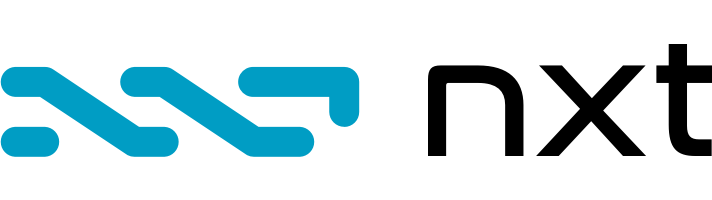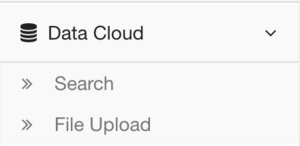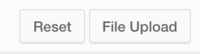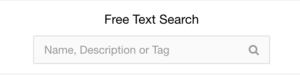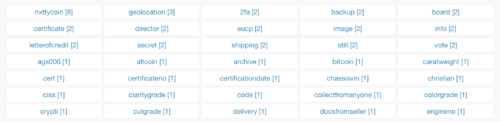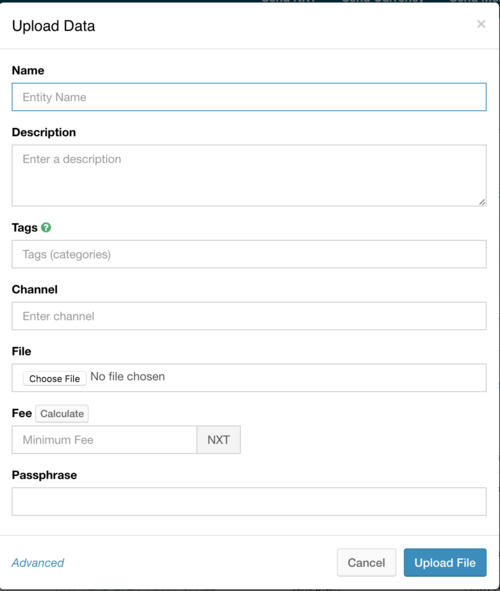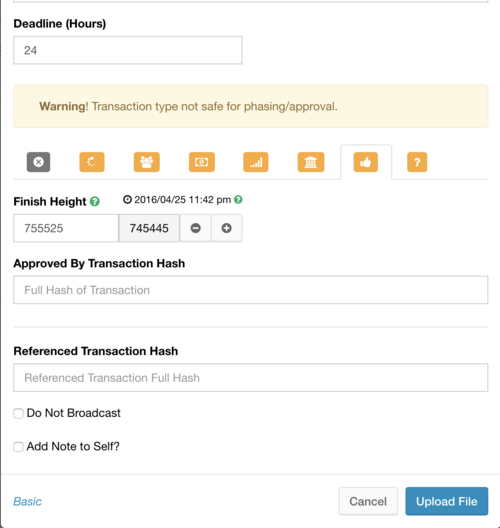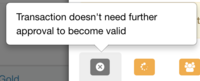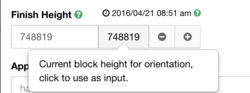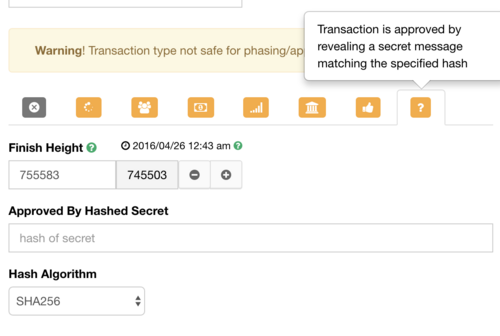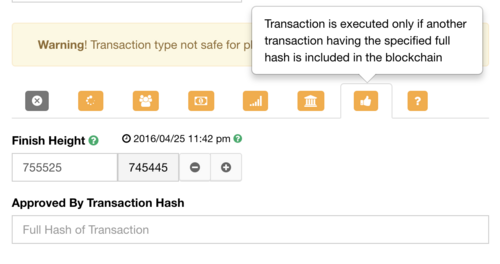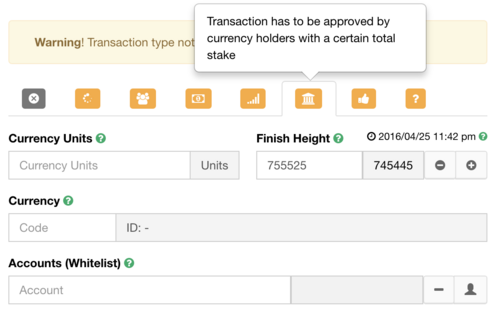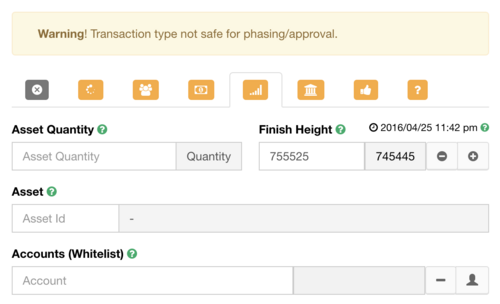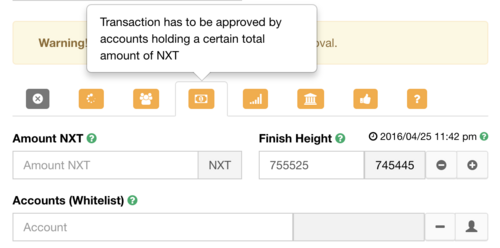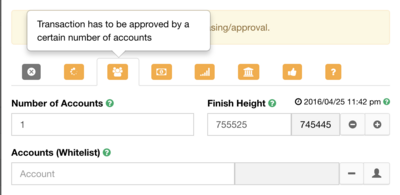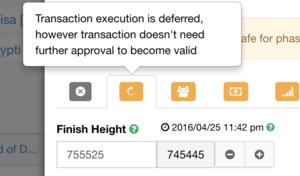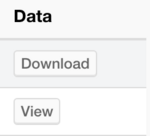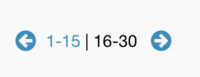Data Cloud
The Nxt Data Cloud is a decentralised data storage system.
In addition to keeping a record of Nxt transactions, the blockchain can also be used to store user-defined data. All forms of data can be uploaded to the Nxt blockchain, providing a secure (and, if desired, permanent) method of storing, retrieving and publishing information. Nxt Messaging makes use of this ability to embed data in the blockchain, and the Data Cloud can be seen as an extension of the Messaging system.
One of the most important features of data storage on the blockchain is that the Nxt blockchain is a permanent and immutable record that provides a tamper-proof time stamp. This allows for legal records (such as contracts) to be embedded in the blockchain, with absolute certainty about the time at which they were created.
A single data item is currently limited to 40K on the public blockchain. Only the The sha256 hash of the data is stored on the blockchain as proof of existence. The data itself is pruned after several weeks and is only maintained by archival nodes.
Data Cloud System Menu
The Data Cloud System is accessed by clicking on Data Cloud in the left-pane menu area of the Nxt Client Interface, causing a submenu to appear:
| Search: This item does not react. It solely refers to the two types of searches present on top of the Data Cloud main screen. |
| File Upload: This item displays a modal popup dialog, discussed in detail File upload basic and File upload advanced |
Buttons upper right
| Reset: This button restores the Data Cloud main screen, discarding any paging done by the user by hand in the bottom of the screen. No data is involved or lost. |
| File Upload: This item displays a modal popup dialog, discussed in detail File upload basic and File upload advanced |
Searches top
Tag Cloud
Voorbeeld: nxttycoin [8]
The number between brackets represents the number of Data Elements that have been tagged with that specific tag
These are all links, but when you click on them, they appear to be a tag cloud that only filters the 'hits' in the list below. The tags in the cloud are have been gathered through the historical use of the FileUpload modal dialog.
File upload
The toggle between basic and advanced upload is located at the bottom left end of the popup modal dialog called Upload Data
Basic file upload
| Name: This could be any given name. Does not need the correspond with the actual uploaded filename. |
| Description: Possibility to provide some background; e.g. the reason to add this item to the Data Cloud, it's status and perceived value. |
| Tags: Supply up tot 5 comma separated tags. Their purpose is to index the data cloud and make it efficiently searchable. |
| Channel: Each tagged data can now also have a channel field. You can filter the search results by channel, has been added to retrieve tagged data by channel, optionally filtered by account too. |
| File: Upload button, no restriction of file type or extension. File upload is a mandatory field. |
| Fee: Free input field in round numbers. Even negative number can be submitted, but will result in an error. The calculate button will calculate the minimum fee for you dependent of the file size you intend to upload. |
| Passphrase: the passphrase matching the account |
Advanced file upload
| Deadline (hrs): <what is it, why should I use it and what is the result> |
| WARNING: Warning! Transaction type not safe for phasing/approval. This means <fill out> |
General button in the bottom part of the modal dialog form
| Referenced Transaction Hash: <what is it, why should I use it and what is the result> |
| Do not broadcast: Check the box to NOT broadcast the uploaded data to the network |
| Add Note to Self: Self means <fill out>, the Note explains the operation for later use, max. <number> characters. |
Button bar
This paragraph explains in which use case should you use which button(s).
NO FURTHER APPROVAL
- : Transaction does not need further approval to become valid
- : Transaction does not need further approval to become valid
All others contain at least ...
FINISH HEIGHT
Transactions will only be executed if approved before the finish height.
- <Finish height: what is the purpose of this option, how to use this and what does it enforce (what are the possible outcomes)>
Estimation when block height entered will be reached
- <What is the purpose of the estimate, how is this value entered by a user used in the calculation / process. Open the black box please :-) >
Handy tool: calibrate block height to current height.
HASHED SECRET & Approval before blockheight
- <what exactly is a hashed secret? Is it a secret that will be hashed by the logic behind the form or is it a hash that contains the secret?>
TRANSACTION HASH & Approval before blockheight
The full transaction hash of the previous transaction at stake can be obtained <here link>
- <what does the logic behind the form?>
TRANSACTION HASH & Approval before blockheight
The full transaction hash of the previous transaction at stake can be obtained <here link>
- <what does the logic behind the form?>
MULTISIGN TOTAL STAKE CURRENCY & Approval before blockheight
- Currency Units
- Finish Height
- Currency
- Code
- ID: -
- Accounts (Whitelist)
- Account
- Add Account
- Min Balance Type
MULTISIGN TOTAL STAKE ASSETS & Approval before blockheight
- Asset quantity
- Finish Height
- Asset : ID of an asset
- Accounts (Whitelist)
- Account
- Add Account
- Min Balance Type
MULTISIGN TOTAL STAKE OF NXT & Approval before blockheight
MULTISIGN NUMBER OF ACCOUNTS & Approval before blockheight
DEFERRED
Main list middle to bottom of screen
This 15 items paged list contains the following columns:
| Name: Given name in the Data Upload field |
| Account: NXT account of the owner of the uploaded data |
| Mime Type: The Mime Type will automatically be retrieved from the uploaded file |
| Channel: Each tagged data can now also have a channel field. You can filter the search results by channel, has been added to retrieve tagged data by channel, optionally filtered by account too. |
| Filename: The original name as selected in the File Upload modal dialog. |
| Data: The uploaded data can be downloaded. Only txt files can be viewed directly. |
Pager
The pager show a fixed number of fifteen Data Cloud items in the list. The pager can be reset by the Reset Button in the upper right corner to the first page.